Canva has already surpassed 22 million downloads and holds an impressive 4.7-star rating on the Google Play Store. Despite its popularity, most people only use the platform at a very basic level. As a result, they miss out on hidden Canva hacks that can save time and elevate their designs instantly.
That’s why, in this article, we’ll uncover powerful tricks that can completely transform the way you work. So, let’s dive in and unlock the full potential of Canva through the discussion below!
Key Takeaways
- Canva hacks streamline workflows using shortcuts, hidden tools, and templates.
- Brand kits, resizing, and animations ensure design consistency and engagement.
- AI tools, collaboration, and organization boost productivity and creativity.
10 Must-Try Canva Hacks for Better Design Projects
Ranked 64th in the U.S. with 821.25 million visits per month, as reported by SEMrush, Canva has hidden functions that can save hours of work. To unlock them, follow these Canva hacks to be more productive in every project!
1. Master Keyboard Shortcuts
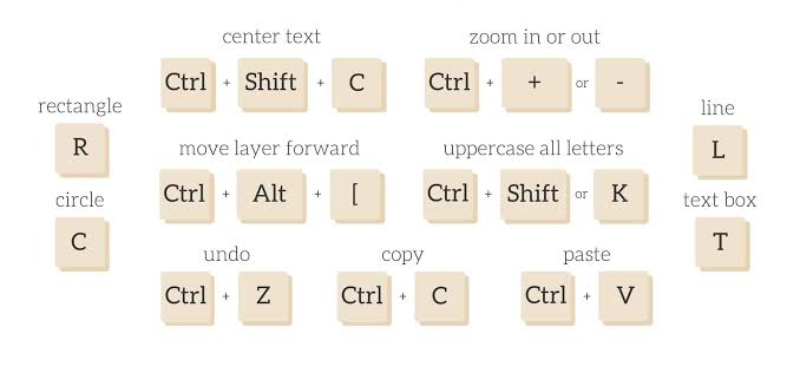
Image Source: madebymelody.co
One of the fastest ways to speed up your Canva workflow is by using keyboard shortcuts. Instead of dragging menus or clicking multiple buttons, shortcuts let you duplicate, group, or align objects instantly. For example, pressing Ctrl+G (or Command+G on Mac) will group elements.
By mastering a handful of these shortcuts, you can cut design time in half. This small habit makes a big difference when creating multiple graphics for social media, school projects, or business presentations.
2. Unlock Free Premium Templates
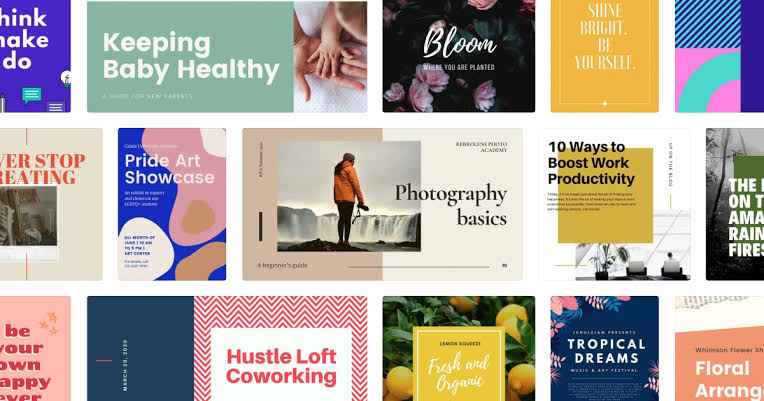
Image Source: canva.com
Canva is packed with thousands of templates, but many are hidden at first glance. Even without Pro, you can access premium-quality designs by using filters or community shares. Once you pick one, customize it with your own colors, fonts, and photos. This way, your design looks polished and unique instead of generic.
3. Resize Designs in Seconds
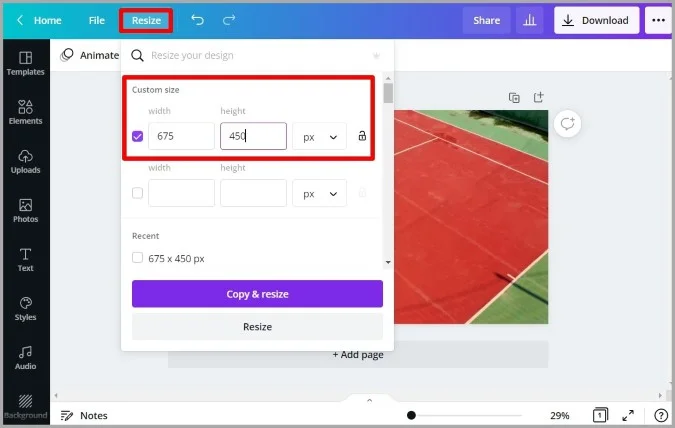
Image Source: techwiser.com
Creating the same design in multiple formats can feel repetitive. Thus, we give the other Canva hacks for your work called Canva’s Magic Resize (available in Pro). With just one click, you can resize a Facebook post into an Instagram story, a LinkedIn banner, or even a presentation slide.
For free users, a workaround is to manually create a new file with the right dimensions, then copy and paste your elements. While it takes a little more time, it still saves effort compared to starting from scratch every time.
4. Use Canva’s Hidden Photo Editing Tools

Image Source: elegantthemes.com
Many assume Canva hacks are only for text and layouts, but its photo editing tools are also as powerful. You can remove backgrounds, adjust brightness, and apply custom filters without extra software. For social media creators, this is a game-changer that makes content look professional.
5. Explore Secret Elements and Graphics
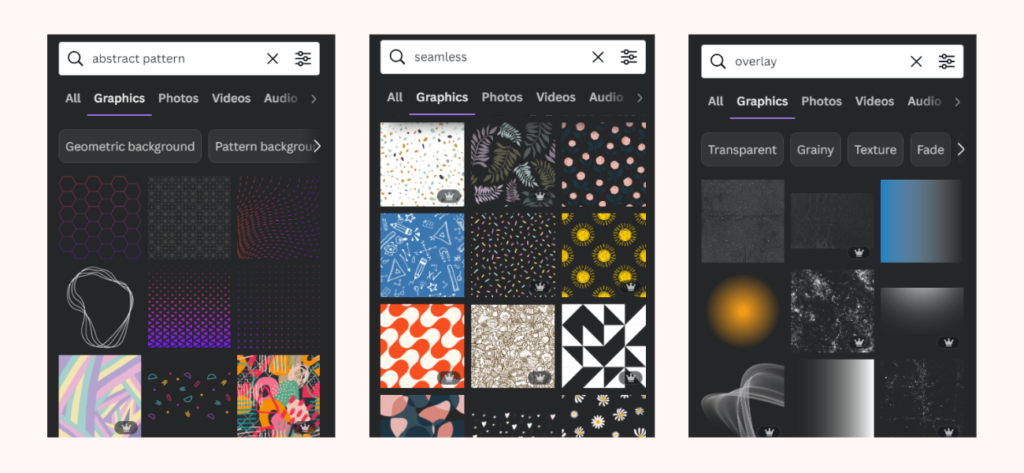
Image Source: mysocialboutique.com
Canva’s element library is massive, but the best assets are often hidden. By using specific search keywords like “aesthetic,” “gradient,” or “minimal,” you’ll unlock fresh icons, frames, and illustrations. You can also filter by color or style for a cohesive look. This hack ensures your designs never feel overused or repetitive.
6. Save Brand Kits for Consistency
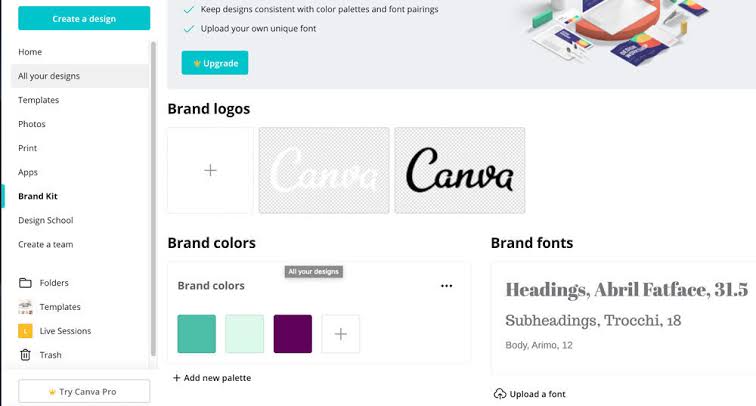
Image Source: conquerthedigitalempire.com
One of the best Canva hacks is Brand Kit. This feature provides store logos, fonts, and color palettes in one place. Free users can set a limited brand kit, while Pro users enjoy advanced customization.
Instead of manually entering hex codes or uploading logos each time, everything is ready with one click. This not only saves time but also guarantees your designs stay on-brand across all platforms.
7. Animate Your Designs
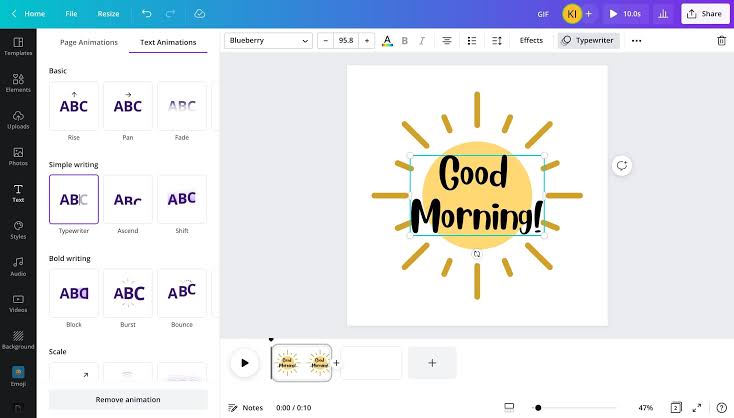
Image Source: canva.com
Static images work well, but animated visuals capture far more attention. Canva makes it easy to animate text, graphics, and layouts with just a few clicks. Then, you can export the design as a GIF or video for any platform. Even simple effects like “Fade” or “Pop” make projects more dynamic and engaging.
8. Collaboration and Real-Time Editing
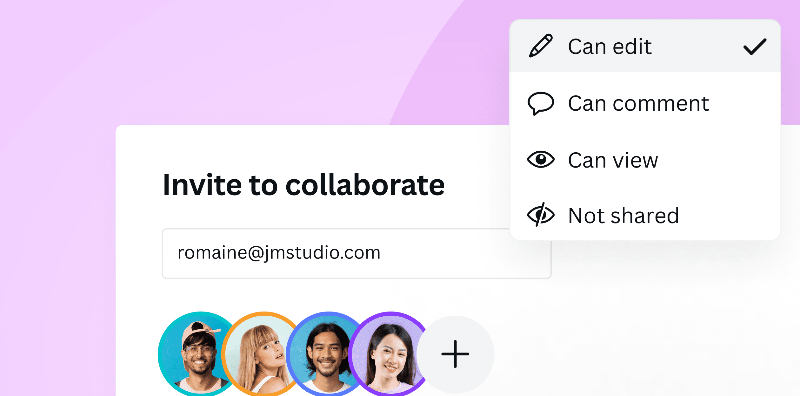
Image Source: canva.com
If you’re working in a team, use collaboration as one of the most useful Canva hacks for sharing links and editing. Teammates can edit in real time, while comments keep communication clear. This is useful for group projects, startups, or agencies. Best of all, it removes endless email attachments by keeping everything in one shared space.
9. Use Canva with AI Tools
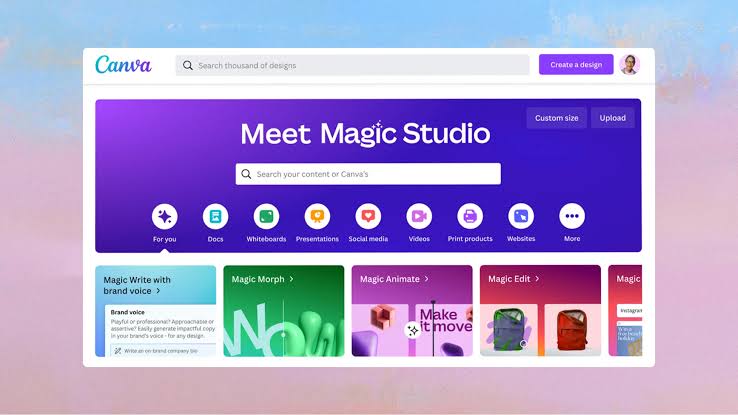
Image Source: openai.com
Canva has embraced AI to make design smarter through tools like Text-to-Image, which generates unique graphics from prompts. Moreover, AI suggests layouts and ideas that fit each project. As a result, marketers and creators can overcome creative block quickly. Instead of spending hours on inspiration, AI provides an instant head start.
10. Organize Projects Like a Pro
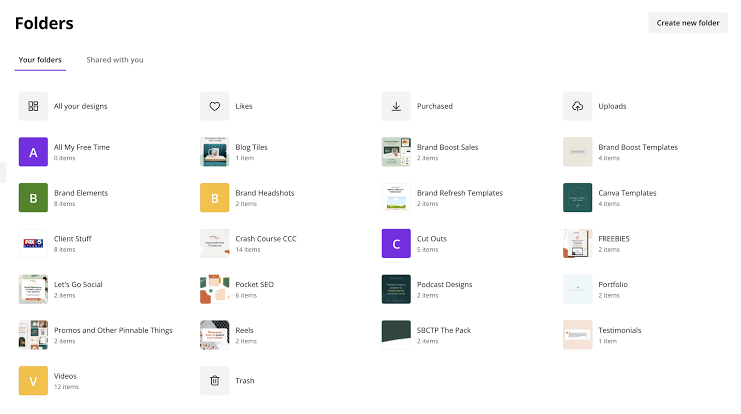
Image Source: boldaugust.com
As your Canva library grows, organization becomes essential for productivity. Use folders to group designs like “School Projects” or “Client Work.” Clear naming conventions also make files easier to locate later. Though not flashy, this hack saves time and keeps your workflow stress-free long-term.
Impress Audiences Instantly Using Canva Hacks and Tips
Canva now stands out as a design powerhouse packed with hidden features. By using Canva hacks, you’ll save time, boost creativity, and produce professional-quality designs without advanced skills. So, start experimenting with one or two hacks today, and you’ll be surprised at how quickly your design projects become more impactful!
